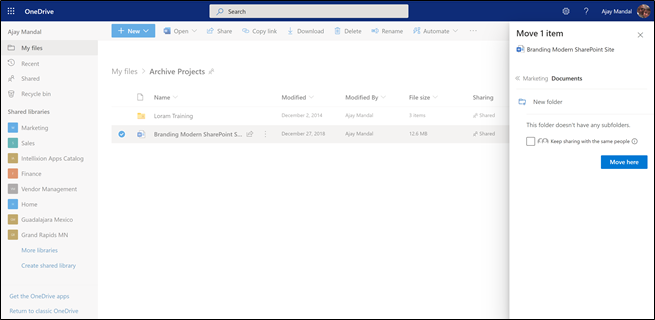What is the difference between OneDrive and SharePoint
Both OneDrive and SharePoint are part of the suite of solutions that come with Microsoft office 365 subscription services. Behind the scene OneDrive is basically a SharePoint library. Both of them provide similar services i.e. storage, sharing and collaboration on documents. SharePoint, however is much more than just a platform for document storage. It is a comprehensive intranet soution.
When to use OneDrive vs. SharePoint
Onedrive
- Replacement for personal C Drive: In most organization OneDrive is replacing C drive. Organizations are not comfortable having employees saving company documents on their personal desktops/laptops. As a result employees are being prompted to use OneDrive. During Office 365 onboarding most organizations are using OneDrive for migrating/storing documents that are stored in the users C and other local drives.
- Sharing and Collaboration on Documents in small settings: OneDrive is ideal space for creating, sharing and collaborating on documents in a one on one settings esp. in scenarios where an employee needs to share a document with an external consultant or vendor for collaboration or feedback.
- Documents in Progress or Draft version: OneDrive is also useful for creating and storing documents that are still in draft phase, before it is published for other employees to see. Once a document is ready to be published is can easily be moved to a SharePoint document library for the users to consume. See the screen shot below for features.
SharePoint
- Intranet Solution: SharePoint is a more comprhensive solution than just creation, collaboration and sharing of documents. It serves as an intranet solution for an organization. It provides following and much more functionality.
- Publsihing platform for organization information
- Document Management and Collaboration
- Business Process Automation
- Data Publishing
- Extranet Services
- Hosting Organizational Information and Documents: No matter where a document is generated, OneDrive, C drive or MS Teams the final resting place for the approved/published document should be SharePoint so all users can easily find them no matter how far back they have to go.
- Stakeholder Collaboration and Information Sharing: SharePoint also provides a platform for Vendors, Supplier and Client to access their documents and other relevant information.
One Drive Interface
The top OneDrive naviagtion provides menus include, New, Share, Copy Link, Request files, Download, Delete, Rename, Automate, Move to and Copy to. On the left column navigation one can see the list of SharePoint site one has acces to. Once a user has created a document in OneDrive and is ready to publish it they can use the Move to menu to transfer the file from their personal OneDrive to the organization SharePoint site.
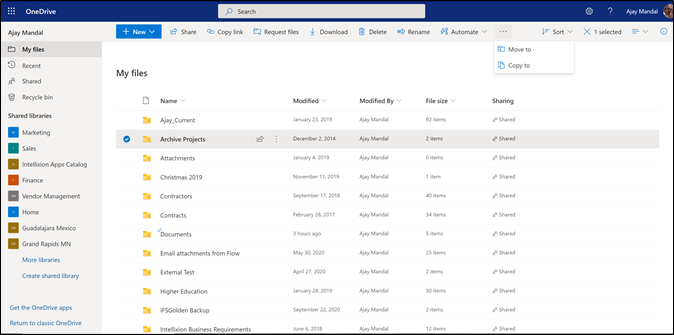
Once a user selects a document in OneDrive and clicks Move to menu a list of all the SharePoint site a user has access to will show on the right as a list. The user can then choose the site they want to move the document to and click Move here, the document will automatically get moved to the selected SharePoint site. See the screen shots below.